How to solve pop-up blocking when entering payment information (결제 정보 입력시 팝업 차단 해결 방법)
Chrome Browser Criteria (크롬 브라우저 기준)
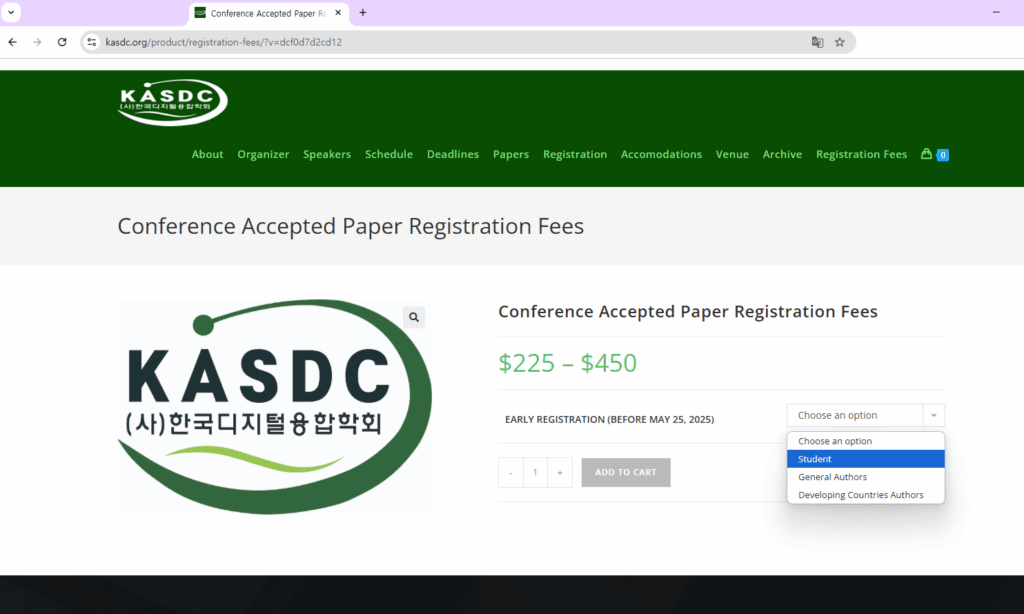
Select the payment option you want. (원하는 결제 옵션을 선택한다)

Select the View Cart button to move to the Cart. (View cart 버튼을 선택하여 Cart로 이동한다)

Select the Proceed to checkout button. (Proceed to checkout 버튼을 선택한다)

Enter the Billing details and select the Place order button. (Billing details 내용을 입력하고 Place order 버튼을 선택한다)

If you get a message that the pop-up is blocked, call OK. (팝업이 차단되어 있다는 메시지가 나타났다면 확인을 부른다)

Select the icon of the red arrow. (붉은색 화살표의 아이콘을 선택한다)

When the setup window appears, select Allow pop-up always and select the Finish button. (설정창이 나타나면 팝업 항상 허용을 선택 후 완료버튼을 선택한다)
Select the Place order button. (Place order 버튼을 선택한다)

When a window appears where you can enter your card information, proceed with the payment and complete it. (카드정보를 입력할 수 있는 창이 나타나면 결제를 진행하여 완료한다)
Microsoft Edge browsers can also unblock pop-ups in the same way. (마이크로소프트 엣지 브라우저도 동일한 방법으로 팝업 차단을 해제할 수 있다)